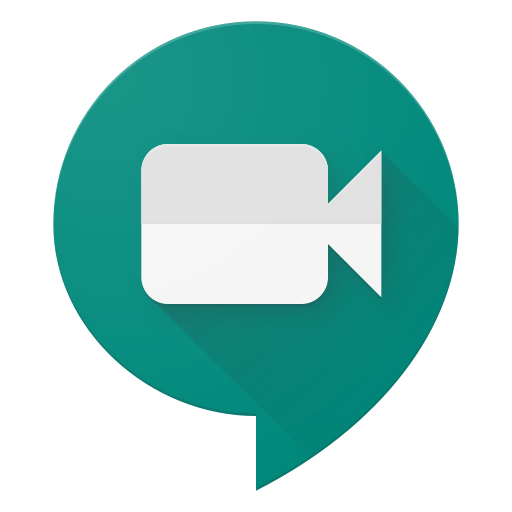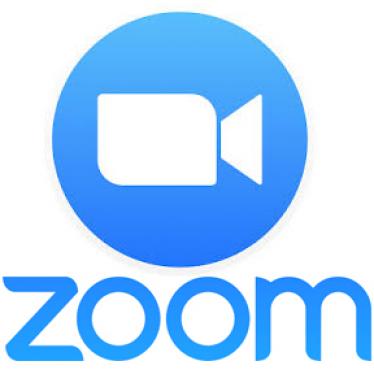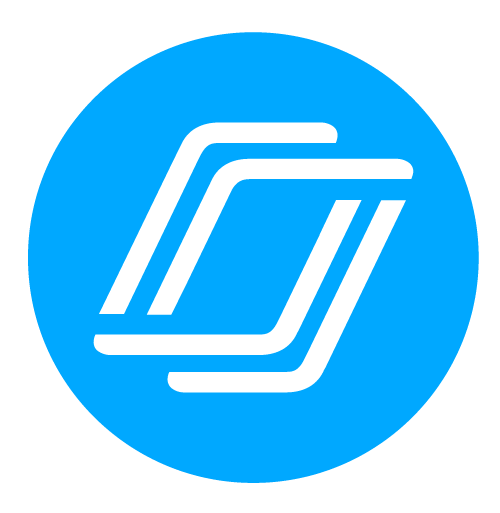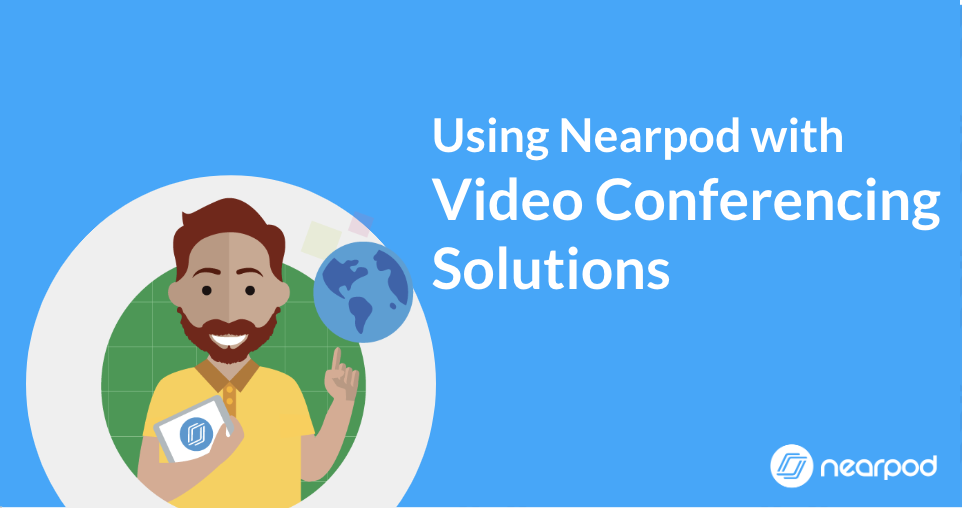
Using Nearpod with Video Conferencing Solutions
We know that educators are currently making plans for what to do in case their school temporarily switches to distance learning. Did you know that popular conferencing tools are offering FREE access to educators? Google Hangouts, Skype, Zoom, and more are making it easier for teachers to keep their classrooms in-touch.
Video Tutorials: Using Nearpod with Video Conferencing Solutions
Tip when using Nearpod & Zoom: If you’re experiencing low audio quality, there are settings to help! Learn more here.
Here’s how to use Nearpod with any video conferencing tool:
1. Launch a live Nearpod lesson in your browser
2. In another screen (either a new tab or a conferncing app), launch your conference session
3. Ensure students turn on their cameras if they have them, and turn on yours
4. Instruct students to mute themselves unless speaking and/or use your presenter mute abilities
5. Share your screen if you would like to present the Nearpod teacher view (just like in the front of the classroom)
6. Send the Nearpod lesson code in the chat box of the conferencing solution to make sure all students can join
If you have more questions, or need help, please contact us at [email protected].

Nearpod’s award-winning platform is used by thousands of schools around the globe, transforming classroom engagement.