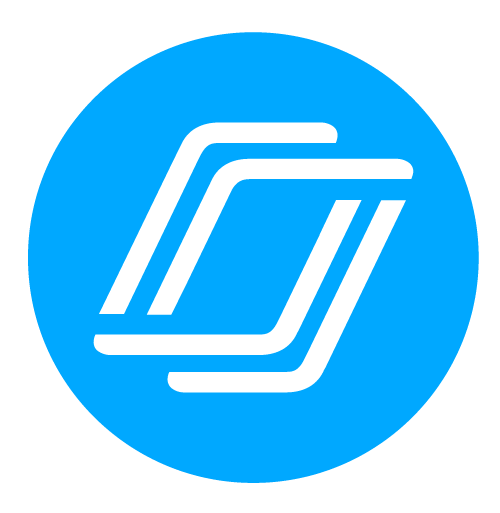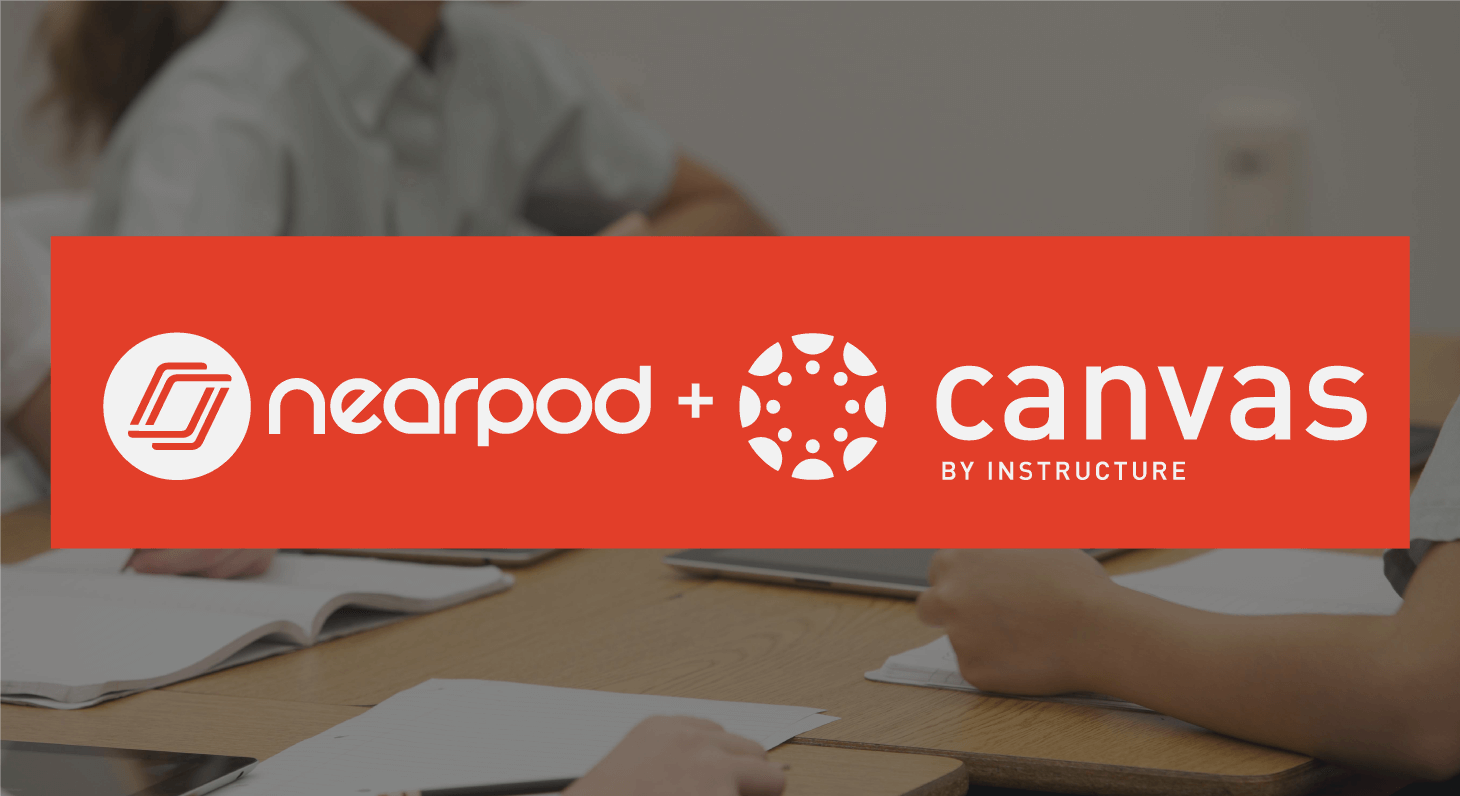
Nearpod and Canvas: How it Works
Introduction to Nearpod and Canvas
Does your school use Canvas? If so, learn how to save time by merging Nearpod and Canvas into one! Canvas is a LMS that aids in gathering all the tools together so it can be easily accessible by students and teachers.Using Nearpod and Canvas together
You can embed any Nearpod lesson into Canvas so the students can easily obtain it. Students can spend more energy learning the concepts and content rather than tracking down assignments and idea on multiple websites. Good-bye multi-tab teaching! This blog will cover:- How to access Nearpod through Canvas.
- Showcase Nearpod Learning Tool Interoperability (LTI).
- How to easily sync your Nearpod account into Canvas.
Using the Nearpod LTI (Learning Tool Interoperability) in Canvas
Teachers can add Nearpod lessons as an assignment to keep everything consistent and in one hub. Nearpod also integrates with Canvas Gradebook! How to add a Nearpod assignment to Canvas- Click plus symbol in the module section
- Add new assignment and name it
- Open the assignment and click edit
- Change “submission type” to external tool
- Click “find” and choose Nearpod.
- Select your desired lesson.
- Teachers can see data and grade through Speedgrader (Canvas feature)
- In Canvas, students have the ability to see their own reports in “Submission Details”
Installing the LTI
Here is how you add Nearpod into your Canvas:- Go to “settings” and click “apps” tab
- Search Nearpod and then add app
- Add consumer key and shared secrets.
- Go to “Courses” tab on Canvas and make sure Nearpod is added successfully!
- You must have access to a Nearpod School or District license
- The teacher must sign into their school or district Nearpod account to access their Nearpod library.
- Students do NOT need a Nearpod account

Katie is a Senior Trainer and a Teacher Liaison at Nearpod. Jody is the Customer Success Manager at Canvas. Both Katie and Jody were in education and actively integrated technology into the education system.