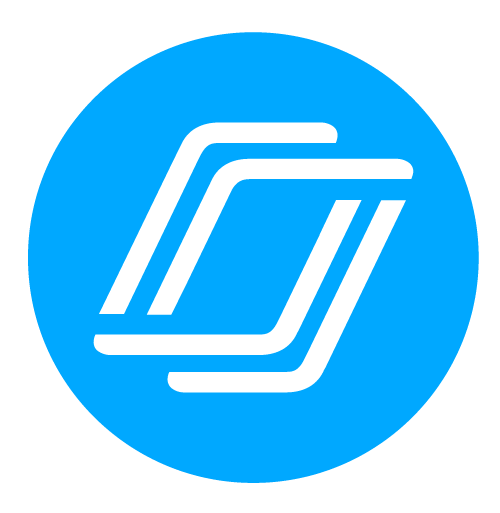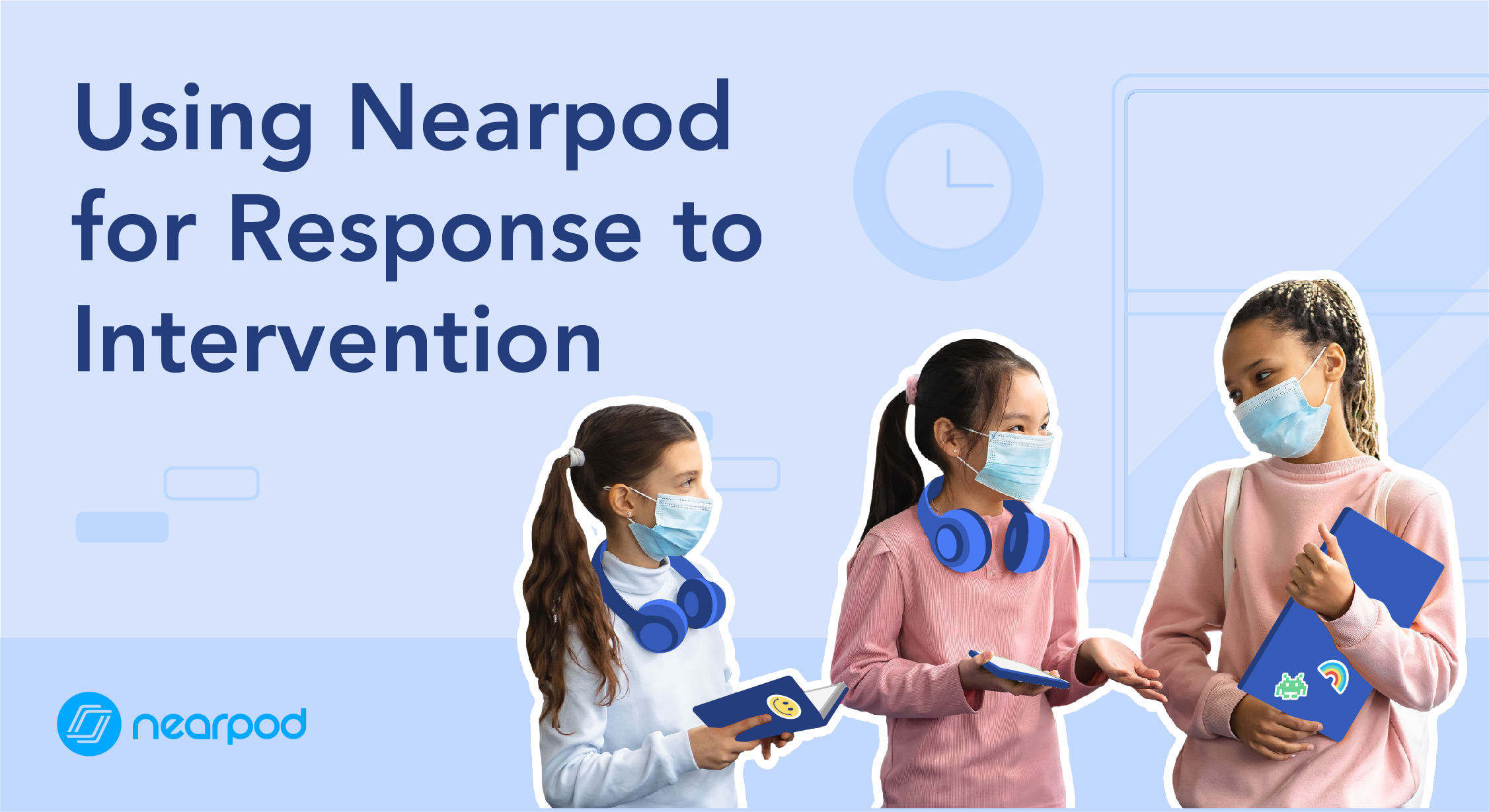
Using Nearpod for Response to Intervention
Response to Intervention is a multi-tiered approach to identifying and supporting students with learning and/or behavioral needs. This is a process used by educators to help students who are struggling with a skill or a lesson. There are three different tiers for identifying and supporting students who may have a learning need, behavior need or both.
RTI is not just for kids that officially need that support, it’s for all children. Tier 1 is 85% of your kids and that is a major chunk of your classroom. Tracking data is essential in the RTI process. We can determine if the supports are working and if we are best serving each child.
How Nearpod Supports RTI
Differentiation will benefit all learners. Here are ways that Nearpod can support your Tier one students.
Live lesson vs. student-paced
Nearpod works on any device. As the teacher, you now have increased mobility to walk around the room and work with those that need support. Proximity is a wonderful differentiation tool that is possible with the increased mobility. Create a small group live lesson for those that need support and give a self-paced code for those not in your live lesson small group. Now you have the same content running in different ways.
Engaging activities
Nearpod has engaging activities such as Collaborate Boards, VR and Draw It activities. All interactive activities encourage active participation and give all students the opportunity to share their thinking without the fear of raising their hand.
Embedded check for understanding
Interactive formative assessment activities such as polls, open-ended questions and quizzes give instantaneous student and teacher feedback so the teacher can gauge who they need to intervene with targeted coaching immediately.
Tracking student data
The teacher screen will show student responses to activities in real time. All of this data is housed in the teacher reports so they can print individual or whole class data to share with parents during conferences or specialists to document student’s progress.
RTI is not just for kids that officially need that support, it’s for all children.Click To Tweet
Tier 2 Instruction:
Ways to use Nearpod to provide accommodations for your students:
- Use Nearpod for a small group or in pairs.
- Having the student-paced lesson available (post-live lesson) for kids who need repetition of the material.
- Split the class. Allow one group to work independently or in pairs with student-paced. Conduct a live-lesson in a small group.
- Embed video content to deepen understanding.
- Add reference media to interactive activities for students that need more support.
- Add a voice recording for oral administration.
- Embed graphics organizers to the Draw-It activity for visual support.
- Place a Google Doc in your live lesson with different links to student-paced lessons.
- In live lesson, add an activity in real time to check for understanding.
- Share your self-paced lesson with parents so they can support their child.
Using Nearpod to Track Data
Tracking data is a vital part of the RTI process. We worked with our school’s diagnostician to ensure that we used the same vocabulary that teachers and parents would see in an IEP or 504 plan.
- Pacing and reminders to stay on task
- The teacher-led version of Nearpod is great for pacing. It helps those students that struggle with pacing and keeps them on task. For the kids that want to rush, it helps them slow down. For those students who need frequent reminders to stay on task, the embedded activities help to bring students back to attention.
- Check for understanding – Add a quick activity to try to catch any misunderstandings.
- Reduce distractions – While in the teacher mode, students aren’t going anywhere unless we’re moving them forward. They aren’t tempted to open new tabs and go off task.
- Mini-lessons
- Reteach/small groups
- Tracking data
Tier 3 Examples
Here are a few ideas for your Tier 3 students.
- Focus on individual needs by creating a Nearpod lesson for individual students based on their accommodations
- Chunk the Nearpod lesson by breaking larger lessons into multiple lessons
- More frequent small group instruction
- Adjust the reading level to meet the needs of your students
- Consider assigning an alternative assignment
- Consider using an alternative rubric for students with modified curriculum
Nearpod easily allows you to duplicate your Nearpod lessons. By duplicating the assignment, you’re not creating a totally different Nearpod. You’re making one copy and slightly changing the lesson by editing with a few clicks to create a personalized learning experience for your students.
Nearpod can ensure your data tracking is accurate and effective while at the same time taking the long hours you spend documenting out of your day. Now you can spend time where it matters most – with your students!

Miranda and Michelle are instructional technology specialists, Google Educators and Google Certified Trainers at Prosper ISD. Miranda is the Region 10 North Coordinator of the North Texas ITS Group. Michelle is the Lead Facilitator of North Texas ITS Group. Michelle is a Flipgrid Ambassador and Nearpod Certified Educator.