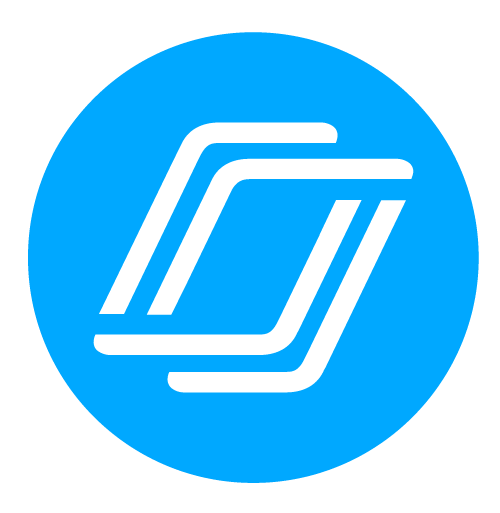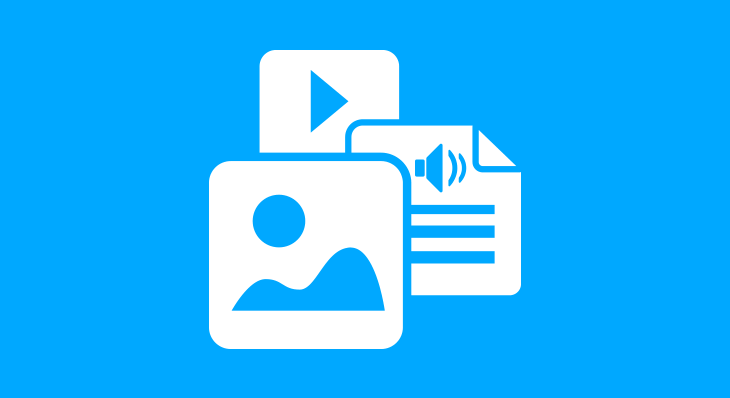
6 Ways You Can Edit Your Nearpod Lesson
Nearpod is working toward doing away with the “one size fits all” approach to curriculum by making all lessons editable.
At Nearpod, we design each lesson using research-based pedagogy and best practices for 21st century learning. Unlike print-based content, digital content allows us to seamlessly integrate multi-media resources, keep content up-to-date, and provide opportunities for students to meaningfully engage via interactive assessments and activities. We value the input our teachers give us, and continually work to ensure our content is always improving.
But we know that no matter how good a lesson may be, a one-size-fits-all approach to content is ineffective and outdated. Curricular resources must be designed to meet the needs of each specific classroom context– and no one knows how to do this better than the teacher in front of that class each day. This is why we’re so excited to announce that all Nearpod lessons are now customizable!
We believe the way to create the very best content for teachers is to give teachers the flexibility, tools, and autonomy to cater the content to the unique group of students they teach. From adding a video clip of a local news story as a lesson hook to adjusting the language in quiz questions for ELLs, we’ve already seen teachers make small, quick changes to Nearpod lessons that have a huge impact on student learning.
Now that Nearpod lessons are editable, here’s what you can do:
1) Add slides
Add additional assessments, activities, or review slides to cater to the needs of your students. From swapping out an objectives slide to adding in a slideshow of exemplar student work, this allows you to ensure each lesson covers the exact learning goals of your classroom.
2) Remove slides
Delete the extra content or activities that are not essential to your objectives. This is a great way to pull key activities from a Nearpod lesson or to shorten a lesson that may be too long for what you need.
3) Rearrange your slides
Want to take move the exploration activity before the direct instruction for an inquiry-based lesson? Or take the end-of-lesson assessment and use it to at the beginning to check for prior knowledge? Simply drag and drop slides to reorder as you see fit!
4) Edit a Nearpod interactive
Change or add text and images in interactive features such as Draw It, Open Ended Questions, or Fill-in-the-Blanks. This is particularly useful for differentiation and to ensure assessments measure the objectives you’ve set.
5) Duplicate
Duplicate lessons and customize each one for different student groups. This is a great option for stations, leveled groups, or class periods that work at different paces.
6) Split up a lesson
Want to teach over two days? Duplicate the lesson and remove the second half of the slides from one lesson and the first half of the slides from the other.
We’ll always work hard to bring you the highest quality content from a range of trusted publishers and expert teacher authors, and we are excited to see teachers customize Nearpod lessons in innovative ways!
How will you customize your next Nearpod lesson?

Nearpod’s award-winning platform is used by thousands of schools around the globe, transforming classroom engagement.